Single Node UPI OKD Installation¶
This document outlines how to deploy a single node (the real hard way) using UPI OKD cluster on bare metal or virtual machines.
Overview¶
User provisioned infrastructure (UPI) of OKD 4.x Single Node cluster on bare metal or virtual machines
N.B. Installer provisioned infrastructure (IPI) - this is the preferred method as it is much simpler,
it automatically provisions and maintains the install for you, however it is targeted towards cloud and on prem services
i.e aws, gcp, azure, also for openstack, IBM, and vSphere.
If your install falls in these supported options then use IPI, if not this means that you will more than likely have to fallback on the UPI install method.
At the end of this document I have supplied a link to my repository. It includes some useful scripts and an example install-config.yaml
Requirements¶
The base installation should have 7 VM's (for a full production setup) but for our home lab SNO we will use 2 VM's (one for bootstrap and one for the master/worker node) with the following specs :
-
Master/Worker Node/s
- CPU: 4 core
- RAM: 32G
- HDD: 50GB
-
Bootstrap Node
- CPU: 4 core
- RAM: 8G
- HDD: 50G
N.B. - firewall services are disabled for this installation process
Architecture (this refers to a full high availability cluster)¶
The diagram below shows an install for high availability scalable solution. For our single node install we only need a bootstrap node and a master/worker node (2 bare metal servers or 2 VM's)
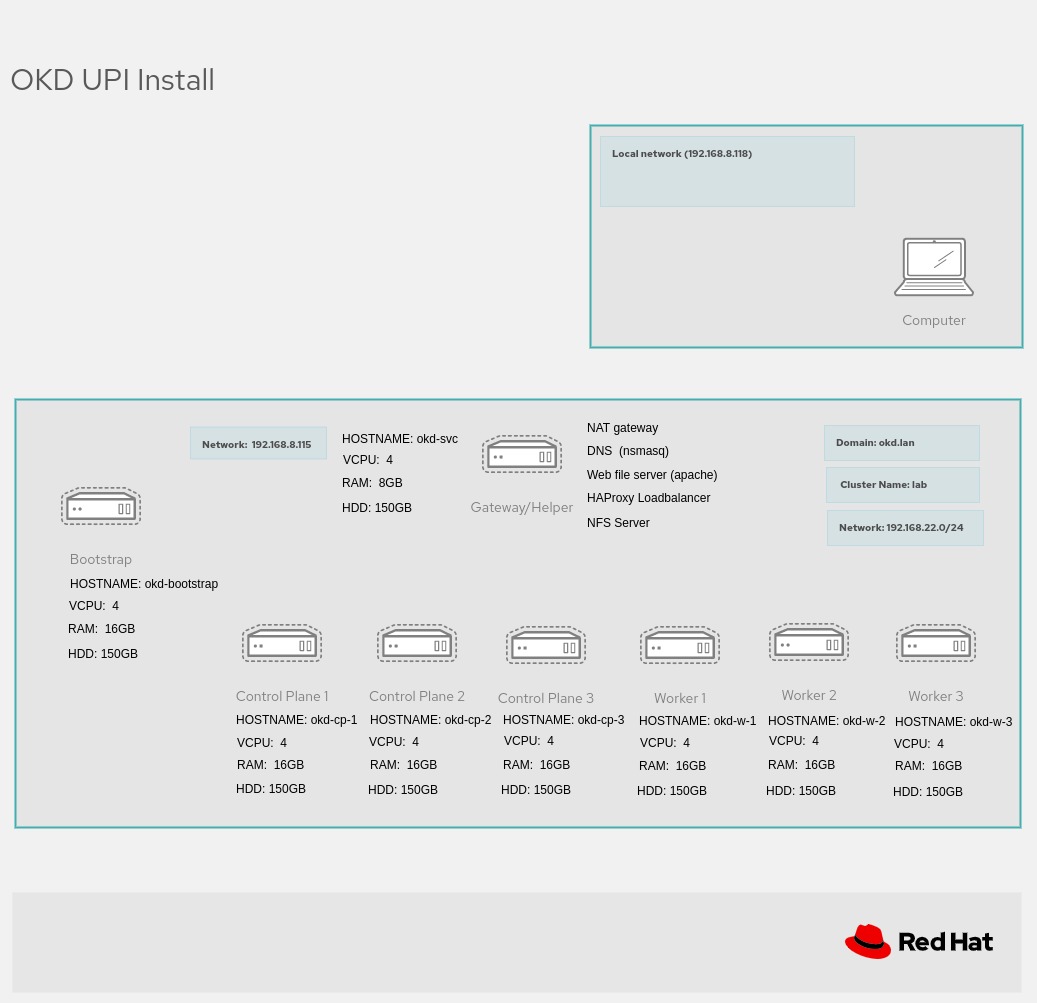
Software¶
For the UPI SNO I made use of FCOS (Fedora CoreOS)
FCOS
- For OKD https://getfedora.org/en/coreos/download?tab=metal_virtualized&stream=stable&arch=x86_64
- Download the ISO image
- Download the raw.tar.gz
OC Client & Installer
- From https://github.com/openshift/okd/releases
- Download Openshift installer
- Download Openshift client (cli)
Procedure¶
The following is a manual process of installing and configuring the infrastructure needed.
- HAProxy
- DNS (dnsmasq)
- NFS
- Config for ocp install etc
Provision VM's (Optional) - Skip this step if you using bare metal servers¶
The use of VM's is optional, each node could be a bare metal server. As I did not have several servers at my disposal I used a NUC (ryzen9 with 32G of RAM) and created 2 VM's (bootstrap and master/worker)
I used cockpit (fedora) to validate the network and vm setup (from the scripts). Use the virtualization software that you prefer. For the okd-svc machine I used the bare metal server and installed fedora 37 (this hosted my 2 VM's)
The bootstrap server can be shutdown once the master/worker has been fully setup
Install virtualization
sudo dnf install @virtualization
Setup IP's and MAC addresses¶
Refer to the “Architecture Diagram” above to setup each VM
Obviously the IP addresses will change according to you preferred setup (i.e 192.168.122.x) I have listed all servers, as it will be fairly easy to change the single node cluster to a fully fledged HA cluster, by changing the install-config.yaml
As a useful example this is what I setup
- Gateway/Helper : okd-svc 192.168.122.1
- Bootstrap : okd-bootstrap 192.168.122.253
- Control Plane 1 : okd-cp-1 192.168.122.2
- Control Plane 2 : okd-cp-2 192.168.122.3
- Control Plane 3: okd-cp-3 192.168.122.4
- Worker 1 : okd-w-1 192.168.122.5
- Worker 2: okd-w-2 192.168.122.6
- Worker 3: okd-w-3 192.168.122.7
Hard code MAC addresses (I created a text file to include in the VM network setting)
MAC: 52:54:00:3f:de:37, IP: 192.168.122.253
MAC: 52:54:00:f5:9d:d4, IP: 192.168.122.2
MAC: 52:54:00:70:b9:af, IP: 192.168.122.3
MAC: 52:54:00:fd:6a:ca, IP: 192.168.122.4
MAC: 52:54:00:bc:56:ff, IP: 192.168.122.5
MAC: 52:54:00:4f:06:97, IP: 192.168.122.6
Install & Configure Dependency Software¶
Install & configure Apache Web Server¶
dnf install httpd -y
Change default listen port to 8080 in httpd.conf
sed -i 's/Listen 80/Listen 0.0.0.0:8080/' /etc/httpd/conf/httpd.conf
Enable and start the service
systemctl enable httpd
systemctl start httpd
systemctl status httpd
Making a GET request to localhost on port 8080 should now return the default Apache webpage
curl localhost:8080
Install HAProxy and update the haproxy.cfg as follows¶
dnf install haproxy -y
Copy HAProxy config
cp ~/openshift-vm-install/haproxy.cfg /etc/haproxy/haproxy.cfg
Update Config
# Global settings
#---------------------------------------------------------------------
global
maxconn 20000
log /dev/log local0 info
chroot /var/lib/haproxy
pidfile /var/run/haproxy.pid
user haproxy
group haproxy
daemon
# turn on stats unix socket
stats socket /var/lib/haproxy/stats
#---------------------------------------------------------------------
# common defaults that all the 'listen' and 'backend' sections will
# use if not designated in their block
#---------------------------------------------------------------------
defaults
log global
mode http
option httplog
option dontlognull
option http-server-close
option redispatch
option forwardfor except 127.0.0.0/8
retries 3
maxconn 20000
timeout http-request 10000ms
timeout http-keep-alive 10000ms
timeout check 10000ms
timeout connect 40000ms
timeout client 300000ms
timeout server 300000ms
timeout queue 50000ms
# Enable HAProxy stats
listen stats
bind :9000
stats uri /stats
stats refresh 10000ms
# Kube API Server
frontend k8s_api_frontend
bind :6443
default_backend k8s_api_backend
mode tcp
backend k8s_api_backend
mode tcp
balance source
server bootstrap 192.168.122.253:6443 check
server okd-cp-1 192.168.122.2:6443 check
server okd-cp-2 192.168.122.3:6443 check
server okd-cp-3 192.168.122.4:6443 check
# OCP Machine Config Server
frontend ocp_machine_config_server_frontend
mode tcp
bind :22623
default_backend ocp_machine_config_server_backend
backend ocp_machine_config_server_backend
mode tcp
balance source
server bootstrap 192.168.122.253:22623 check
server okd-cp-1 192.168.122.2:22623 check
server okd-cp-2 192.168.122.3:22623 check
server okd-cp-3 192.168.122.4:22623 check
# OCP Ingress - layer 4 tcp mode for each. Ingress Controller will handle layer 7.
frontend ocp_http_ingress_frontend
bind :80
default_backend ocp_http_ingress_backend
mode tcp
backend ocp_http_ingress_backend
balance source
mode tcp
server okd-cp-1 192.168.122.2:80 check
server okd-cp-2 192.168.122.3:80 check
server okd-cp-3 192.168.122.4:80 check
server okd-w-1 192.168.122.5:80 check
server okd-w-2 192.168.122.6:80 check
frontend ocp_https_ingress_frontend
bind *:443
default_backend ocp_https_ingress_backend
mode tcp
backend ocp_https_ingress_backend
mode tcp
balance source
server okd-cp-1 192.168.122.2:443 check
server okd-cp-2 192.168.122.3:443 check
server okd-cp-3 192.168.122.4:443 check
server okd-w-1 192.168.122.5:443 check
server okd-w-2 192.168.122.6:443 check
Start the HAProxy service
sudo systemctl start haproxy
Install dnsmasq and set the dnsmasq.conf file as follows
# Configuration file for dnsmasq.
port=53
# The following two options make you a better netizen, since they
# tell dnsmasq to filter out queries which the public DNS cannot
# answer, and which load the servers (especially the root servers)
# unnecessarily. If you have a dial-on-demand link they also stop
# these requests from bringing up the link unnecessarily.
# Never forward plain names (without a dot or domain part)
#domain-needed
# Never forward addresses in the non-routed address spaces.
bogus-priv
no-poll
user=dnsmasq
group=dnsmasq
bind-interfaces
no-hosts
# Include all files in /etc/dnsmasq.d except RPM backup files
conf-dir=/etc/dnsmasq.d,.rpmnew,.rpmsave,.rpmorig
# If a DHCP client claims that its name is "wpad", ignore that.
# This fixes a security hole. see CERT Vulnerability VU#598349
#dhcp-name-match=set:wpad-ignore,wpad
#dhcp-ignore-names=tag:wpad-ignore
interface=eno1
domain=okd.lan
expand-hosts
address=/bootstrap.lab.okd.lan/192.168.122.253
host-record=bootstrap.lab.okd.lan,192.168.122.253
address=/okd-cp-1.lab.okd.lan/192.168.122.2
host-record=okd-cp-1.lab.okd.lan,192.168.122.2
address=/okd-cp-2.lab.okd.lan/192.168.122.3
host-record=okd-cp-2.lab.okd.lan,192.168.122.3
address=/okd-cp-3.lab.okd.lan/192.168.122.4
host-record=okd-cp-3.lab.okd.lan,192.168.122.4
address=/okd-w-1.lab.okd.lan/192.168.122.5
host-record=okd-w-1.lab.okd.lan,192.168.122.5
address=/okd-w-2.lab.okd.lan/192.168.122.6
host-record=okd-w-2.lab.okd.lan,192.168.122.6
address=/okd-w-3.lab.okd.lan/192.168.122.7
host-record=okd-w-3.lab.okd.lan,192.168.122.7
address=/api.lab.okd.lan/192.168.122.1
host-record=api.lab.okd.lan,192.168.122.1
address=/api-int.lab.okd.lan/192.168.122.1
host-record=api-int.lab.okd.lan,192.168.122.1
address=/etcd-0.lab.okd.lan/192.168.122.2
address=/etcd-1.lab.okd.lan/192.168.122.3
address=/etcd-2.lab.okd.lan/192.168.122.4
address=/.apps.lab.okd.lan/192.168.122.1
srv-host=_etcd-server-ssl._tcp,etcd-0.lab.okd.lan,2380
srv-host=_etcd-server-ssl._tcp,etcd-1.lab.okd.lan,2380
srv-host=_etcd-server-ssl._tcp,etcd-2.lab.okd.lan,2380
address=/oauth-openshift.apps.lab.okd.lan/192.168.122.1
address=/console-openshift-console.apps.lab.okd.lan/192.168.122.1
Start the dnsmasq service
sudo /usr/sbin/dnsmasq --conf-file=/etc/dnsmasq.conf
Test that your DNS setup is working correctly
N.B. It's important to verify that dns works, I found that for example if api-int.lab.okd.lan didn’t resolve (also with reverse lookup) I had problems with bootstrap failing.
# test & results
$ dig +noall +answer @192.168.122.1 api.lab.okd.lan
api.lab.okd.lan. 0 IN A 192.168.122.1
$ dig +noall +answer @192.168.122.1 api-int.lab.okd.lan
api-int.lab.okd.lan. 0 IN A 192.168.122.1
$ dig +noall +answer @192.168.122.1 random.apps.lab.okd.lan
random.apps.lab.okd.lan. 0 IN A 192.168.122.1
$ dig +noall +answer @192.168.122.1 console-openshift-console.apps.lab.okd.lan
console-openshift-console.apps.lab.okd.lan. 0 IN A 192.168.122.1
$ dig +noall +answer @192.168.122.1 okd-bootstrap.lab.okd.lan
okd-bootstrap.lab.okd.lan. 0 IN A 192.168.122.253
$ dig +noall +answer @192.168.122.1 okd-cp1.lab.okd.lan
okd-cp1.lab.okd.lan. 0 IN A 192.168.122.2
$ dig +noall +answer @192.168.122.1 okd-cp2.lab.okd.lan
okd-cp2.lab.okd.lan. 0 IN A 192.168.122.3
$ dig +noall +answer @192.168.122.1 okd-cp3.lab.okd.lan
okd-cp3.lab.okd.lan. 0 IN A 192.168.122.4
$ dig +noall +answer @192.168.122.1 -x 192.168.122.1
1.122.168.192.in-addr.arpa. 0 IN PTR okd-svc.okd-dev.
$ dig +noall +answer @192.168.122.1 -x 192.168.122.2
2.122.168.192.in-addr.arpa. 0 IN PTR okd-cp1.lab.okd.lan.
$ dig +noall +answer @192.168.122.1 -x 192.168.122.3
3.122.168.192.in-addr.arpa. 0 IN PTR okd-cp2.lab.okd.lan.
$ dig +noall +answer @192.168.122.1 -x 192.168.122.4
4.122.168.192.in-addr.arpa. 0 IN PTR okd-cp3.lab.okd.lan.
$ dig +noall +answer @192.168.122.1 -x 192.168.122.5
5.122.168.192.in-addr.arpa. 0 IN PTR okd-w1.lab.okd.lan.
$ dig +noall +answer @192.168.122.1 -x 192.168.122.6
6.122.168.192.in-addr.arpa. 0 IN PTR okd-w2.lab.okd.lan.
$ dig +noall +answer @192.168.122.1 -x 192.168.122.7
7.122.168.192.in-addr.arpa. 0 IN PTR okd-w3.lab.okd.lan.
Install and configure NFS for the OKD Registry. It is a requirement to provide storage for the Registry, emptyDir can be specified if necessary.
sudo dnf install nfs-utils -y
Create the share
mkdir -p /shares/registry
chown -R nobody:nobody /shares/registry
chmod -R 777 /shares/registry
Export the share, this allows any service in the 192.168.122.xxx range to access NFS
echo "/shares/registry 192.168.122.0/24(rw,sync,root_squash,no_subtree_check,no_wdelay)" > /etc/exports
exportfs -rv
Enable and start the NFS related services
sudo systemctl enable nfs-server rpcbind
sudo systemctl start nfs-server rpcbind nfs-mountd
Create an install directory
mkdir ~/okd-install
Copy the install-config.yaml included in the cloned repository (see link at end of the document) to the install directory
cp ~/openshift-vm-install/install-config.yaml ~/okd-install
Where install-config.yaml is as follows
apiVersion: v1
baseDomain: okd.lan
compute:
- hyperthreading: Enabled
name: worker
replicas: 0 # Must be set to 0 for User Provisioned Installation as worker nodes will be manually deployed.
controlPlane:
hyperthreading: Enabled
name: master
replicas: 3
metadata:
name: lab # Cluster name
networking:
clusterNetwork:
- cidr: 10.128.0.0/14
hostPrefix: 23
networkType: OpenShiftSDN
serviceNetwork:
- 172.30.0.0/16
platform:
none: {}
fips: false
pullSecret: 'add your pull secret here'
sshKey: 'add your ssh public key here'
Update the install-config.yaml with your own pull-secret and ssh key.
vim ~/okd-install/install-config.yaml
- Line 23 should contain the contents of your pull-secret.txt
- Line 24 should contain the contents of your '~/.ssh/id_rsa.pub' as an (example)
If needed create public/private key pair using openssh
Generate Kubernetes manifest files
~/openshift-install create manifests --dir ~/okd-install
A warning is shown about making the control plane nodes schedulable.
For the SNO it's mandatory to run workloads on the Control Plane nodes.
If you don't want to you (incase you move to the full HA install) you can disable this with:
`sed -i 's/mastersSchedulable: true/mastersSchedulable: false/' ~/okd-install/manifests/cluster-scheduler-02-config.yml`.
Make any other custom changes you like to the core Kubernetes manifest files.
Generate the Ignition config and Kubernetes auth files
~/openshift-install create ignition-configs --dir ~/okd-install
Create a hosting directory to serve the configuration files for the OKD booting process
mkdir /var/www/html/okd4
Copy all generated install files to the new web server directory
cp -R ~/okd-install/* /var/www/html/okd4
Move the Core OS image to the web server directory (later you need to type this path multiple times so it is a good idea to shorten the name)
mv ~/fhcos-X.X.X-x86_64-metal.x86_64.raw.gz /var/www/html/okd4/fhcos
Change ownership and permissions of the web server directory
chcon -R -t httpd_sys_content_t /var/www/html/okd4/
chown -R apache: /var/www/html/okd4/
chmod 755 /var/www/html/okd4/
Confirm you can see all files added to the /var/www/html/ocp4/ through Apache
curl localhost:8080/okd4/
Start VMS/Bare metal servers
Execute for each VM type the appropriate coreos-installer command
Change the –ignition-url for each type i.e
N.B. For our SNO install we are only going to use bootstrap and master ignition files (ignore worker.ign)
Bootstrap Node
--ignition-url https://192.168.122.1:8080/okd4/bootstrap.ign
Master Node
--ignition-url https://192.168.122.1:8080/okd4/master.ign
Worker Node
--ignition-url https://192.168.122.1:8080/okd4/worker.ign
A typical cli for CoreOS (using master.ign would look like this)
$ sudo coreos-installer install /dev/sda --ignition-url http://192.168.122.1:8080/okd4/master.ign --image-url http://192.168.122.1:8080/okd4/fhcos --insecure-ignition -–insecure
NB Note if using Fedora CoreOS the device would need to change i.e /dev/vda
Once the VM's are running with the relevant ignition files
Issue the following commands
This will install and wait for the bootstrap service to complete
openshift-install --dir ~/$INSTALL_DIR wait-for bootsrap-complete --log-level=debug
Once the bootstrap has installed then issue this command
openshift-install --dir ~/$INSTALL_DIR wait-for install-complete --log-level=debug
This will take about 40 minutes (or longer) after a successful install you will need to approve certificates and setup the persistent volume for the internal registry
Post Install¶
At this point you can shutdown the bootstrap server
Approve certification signing request
# Export the KUBECONFIG environment variable (to gain access to the cluster)
export KUBECONFIG=$INSTALL_DIR/auth/kubeconfig
# View CSRs
oc get csr
# Approve all pending CSRs
oc get csr -o go-template='{{range .items}}{{if not .status}}{{.metadata.name}}{{"\n"}}{{end}}{{end}}' | xargs oc adm certificate approve
# Wait for kubelet-serving CSRs and approve them too with the same command
oc get csr -o go-template='{{range .items}}{{if not .status}}{{.metadata.name}}{{"\n"}}{{end}}{{end}}' | xargs oc adm certificate approve
Configure Registry
oc edit configs.imageregistry.operator.openshift.io
# update the yaml
managementState: Managed
storage:
pvc:
claim: # leave the claim blank
# save the changes and execute the following commands
# check for ‘pending’ state
oc get pvc -n openshift-image-registry
oc create -f registry-pv.yaml
# After a short wait the 'image-registry-storage' pvc should now be bound
oc get pvc -n openshift-image-registry
Remote Access
As haproxy has been set up as a load balancer for the cluster, add the following to your /etc/hosts file. Obviously the IP address will change according to where you setup your haproxy
192.168.8.122 okd-svc api.lab.okd.lan api-int.lab.okd.lan console-openshift-console.apps.lab.okd.lan oauth-openshift.apps.lab.okd.lan downloads-openshift-console.apps.lab.okd.lan alertmanager-main-openshift-monitoring.apps.lab.okd.lan grafana-openshift-monitoring.apps.lab.okd.lan prometheus-k8s-openshift-monitoring.apps.lab.okd.lan thanos-querier-openshift-monitoring.apps.lab.okd.lan
Helper Script
I have included a WIP script to help with setting up the virtual network, machines and utilities to configure the OKD install, apply haproxy config, apply dns config, setup NFS and firewall setup.
Dependencies
- You would need to install virt-manager, virsh etc.
- OKD command line client
- OKD installer
- HAProxy
- Apache httpd
- DNS server (dnsmasq)
- NFS (all relevant utils)
As mentioned it’s still a work in progress, but fairly helpful (imho) for now.
A typical flow would be (once all the dependencies have been installed)
./virt-env-install.sh config # configures install-config.yaml
./virt-env-install.sh dnsconfig
# before continuing manually test your dns setup
./virt-env-install.sh haproxy
./virt-env-install.sh firewall # can be ignored as firewalld has been disabled
./virt-env-install.sh network
./virt-env-install.sh manifests
./virt-env-install.sh ignition
./virt-env-install.sh copy
./virt-env-install.sh vm bootstrap ok (repeat this for each vm needed)
./virt-env-install.sh vm cp-1 ok
./virt-env-install.sh okd-install bootstrap
./virt-env-install.sh okd-install install
N.B. If there are any discrepancies or improvements please make note. PR's are most welcome !!!
Screenshot of final OKD install
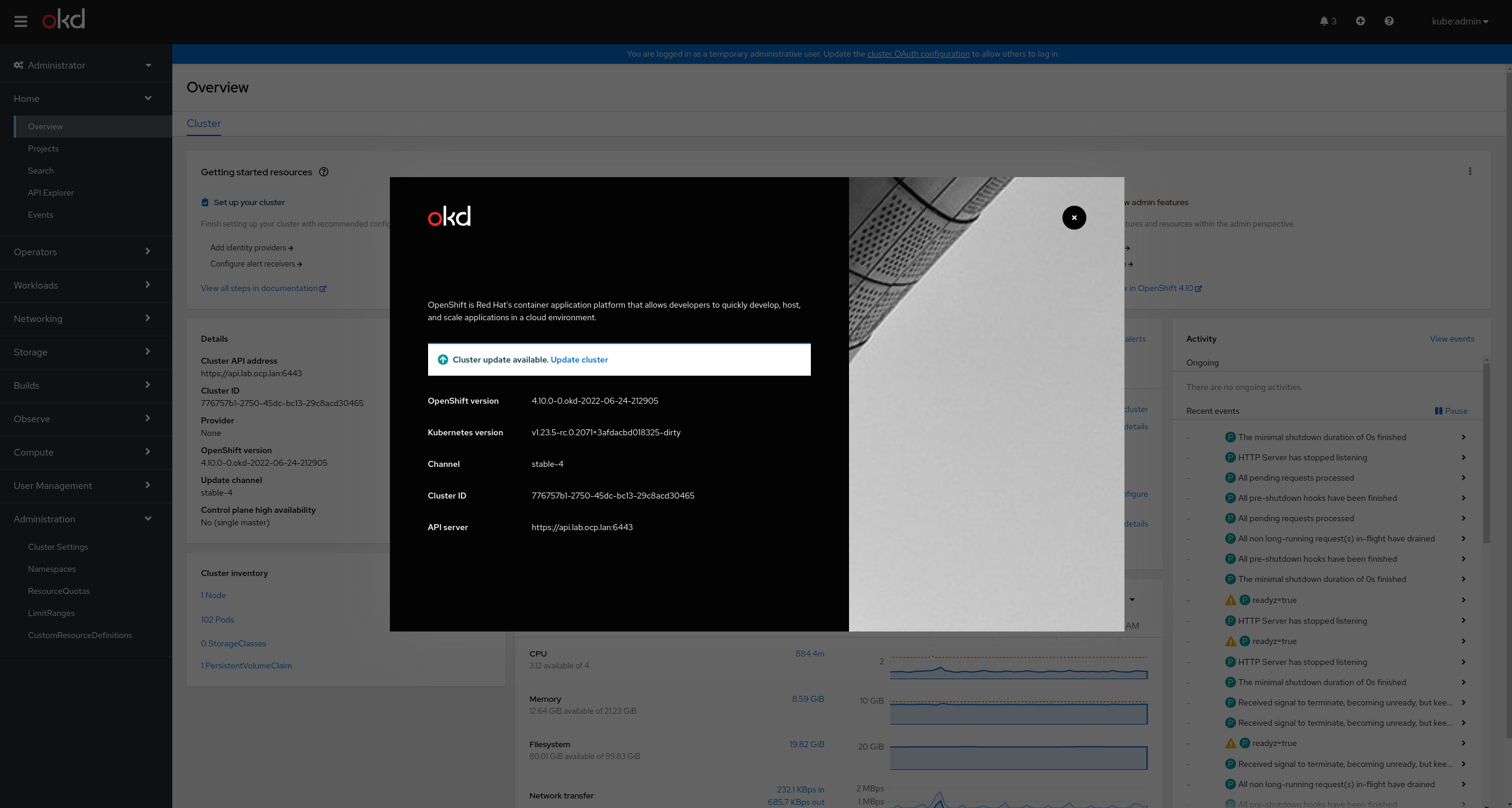
Acknowledgement & Links¶
github repo https://github.com/lmzuccarelli/okd-baremetal-install
Thanks and acknowledgement to Ryan Hay
Reference : https://github.com/ryanhay/ocp4-metal-install